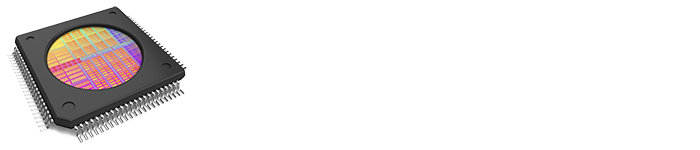Today I would like to give an update on SEMI Standards activities in Korea.
Though it began in 2024, our group does not have an official name yet; for the time being, we simply call it the “Autonomous Fab Working Group.”
As you can infer from the name, the goal is to establish a SEMI standard for the Autonomous Fab. Though this may represent a challenge for some of the major semiconductor manufacturers, given their presence in the global market, it is natural that these companies, like Samsung and SK hynix would need to have a vital role in this initiative.
A little history is appropriate at this point. This activity first began with a forum meeting during SEMICON Korea 2024 last February. Samsung’s executive vice president held a keynote session as a part of the SEMICON Korea conference, and it ignited the participants’ imaginations to suggest ideas for a new SEMI standard. After SEMICON, SEMI Korea organized a follow-on meetings to further develop these ideas. Several meetings were held, and we agreed on the main themes and specific focus areas for a number of sub-groups.
I joined as a representative of PDF Solutions, Cimetrix Prdoucts. Samsung and SK hynix sent 5-7 engineers each. Other Korean equipment suppliers and software companies, such as Miracom, Wonik, Global Zeus, Doople, and BISTel, joined as well.
The following summary of a recent meeting provides additional insight into this effort:
- Working title: Autonomous Fab Working Group
- Purpose: Develop Autonomous Fab standard to achieve better competence and innovation, maximize the efficiency and quality of semiconductor manufacturing processes
- Related activities
- Standardization and authentication of Autonomous Fab technology
- Sharing information for cooperation
- Establishing active relationships between industry and academia
- Prediction and response of future technologies
- Developing an educational program to train new industry people
We plan to have another meeting in July to elect a co-chair for the main working group and fill the other leadership positions.
As many know, Samsung and SK hynix are big influencers for this activity. Sharing technology and ideas can be difficult because of sensitivities. However, with SEMI’s guidance, we believe we can achieve a useful level of consensus for a new standard in the near future.
The six steps for the first approach are:
- Share common points and goals
- Choose main themes
- Derive subitems from #2
- Set priorities
- Perform steps for standardization
- Complete subitems
With this guidance, our first decision was to set up two internal subgroups and assign each their area of work.
Briefly, one is for hardware and one for software. The two groups and subjects are,
- PM Automation sub-group: Factory footprint & area, Transfer robots, safety, etc.
- Data & Traceability sub-group: Automated data handling, version management, security, etc.
In addition to the above, all the members agreed that if we have more hardware companies join, such as robot, EFEM etc., it will be an abundant discussion, therefore, SEMI will invite these companies to join at the next meeting.
It has been great to see all of these companies come together and work toward the same goal.
Our next meeting will be on July 17th (KST). We hope to see everyone there!